
The FileDownload question type lets you to upload a file that will be available for form users to download. You might want to create a printable version of the form and make it available as a PDF or attach a file that includes a list of regulations related to an application form.

The FileDownload question type supports the following settings:
· Attributes:
· Events
Add a FileDownload and Set Up the Definition Properties
1. Log in to JICS as an Administrator and access EX FormFlow - Forms.
2. Click on the form you are working with.
3. Click Add Question. The Add Item window appears.
4. In the Unique ID field, enter an identifier for the file download.
5. From the Type drop-down pick list, select FileDownload.
6. In the Text field, enter and format the label you want to use to describe the file download.
7. Text is automatically added to the left of the file download. Use the Text Position options to move it to the top or right.
8. If you are grouping fields, enter the group name in the Group field. Each question being included in the group must have the same group name in this field.
9. Click Save.
Configure the FileDownload Settings
1. Log in to JICS as an Administrator and access EX FormFlow - Forms.
2. Click on the form you are working with.
3. Click on the tab you want to work with.
4. Right-click on the question/field and select Properties. The Edit Item window appears.
5. Click the Settings tab.
6. The question is automatically added to the left of the form page. Use the Alignment options to move it to the center or right.
7. From the Upload a File options:
a. Click Choose a File. The File Upload window appears.
b. Locate and select the file you want to be available to form users.
c. Click Open. The File Upload window closes.
d. Click the Upload Button.
8. In the Default Value field, enter text you want to appear when the form user accesses the form. You can enter specific text or you can use a string replacer tag.
9. In the Help Info Text field, enter additional information or brief instructions for form users. Help information is shown next to a help icon that shows your text when the user hovers over or clicks on it.
 |
This option is only available to schools with a CRM Candidate license. |
10. Click Save.
Associate an Action with the FileDownload
You can use actions to control if anything happens when the form user downloads the file. For example, your band competition registration form includes a PDF download describing the competition requirements. When the form user downloads the file, you can show them a pop-up message letting them know Adobe Reader is required.
1. Log in to JICS as an Administrator and access EX FormFlow - Forms.
2. Click Manage Forms. The Manage Forms page appears.
3. Click on the form you are working with.
4. Click on the tab you want to work with.
5. Right-click on the question/field and select Properties. The Edit Item window appears.
6. Click the Rules tab.
7. Click Add Step.
8. From the first drop-down, select If answer value is and in the corresponding effect field, enter *.
 |
Because downloads don't give form users different choices, this field is always *. |
9. In the third drop-down, select the action you want to happen.
10. Sample options include:
a. To show the form user a message, select Alert: Show message. A blank field appears where you can enter text you want shown in a pop-up notification. This can be useful when you want to notify the form user about the download.
b. To show or hide other form options because the form user downloaded the form, use the group clear, hide, show, and toggle options. See Working with Grids for more information.
11. To include additional conditions before the action occurs:
a. Click Add Step.
b. Select Else from the first drop-down option.
c. From the second drop-down option, select the action to occur.
12. To include have more than one action occur when the form user selects a particular option:
a. Click Add Step.
b. Select And from the first drop-down option.
c. From the second drop-down option, select the action to occur.
13. Repeat steps 6 - 12 to add as many actions and conditions as needed.
14. Click Save.
Move a Question/Field to Another Tab
1. Log in to JICS as an Administrator and access EX FormFlow - Forms.
2. Click Manage Forms. The Manage Forms page appears.
3. Click on the form you are working with.
4. Click on the tab you want to work with.
5. Right-click on the question/field to be added to another tab and select Move to Tab. A list of the form tabs appears. Example
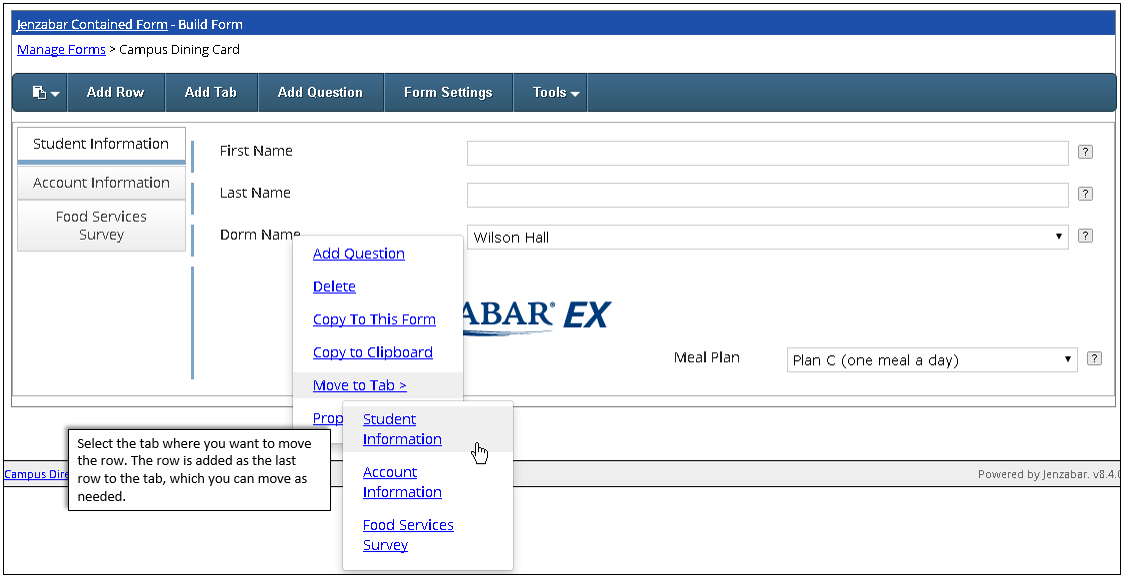
6. Click on the tab where you want to move the row. The row is removed from the tab and added as a new row to the selected tab.
 |
The added row becomes the last row on the tab. Access the tab and move the row to the appropriate location as needed. |
Copy & Paste a Question/Field within the Same Form
1. Log in to JICS as an Administrator and access EX FormFlow - Forms.
2. Click Manage Forms. The Manage Forms page appears.
3. Click on the form you are working with.
4. Click on the tab you want to work with.
5. Right-click on the question/field you want to add as a new question/field on this form and select Copy To This Form. An identical copy of the field/question is pasted to the tab. If the question/field is mapped to EX or your database, you will need to set the mapping up for the new question.
 |
You may need to refresh to see the newly pasted row. |
6. Make any needed updates to the question/field definition, settings, and events as needed.
Copy & Paste a Question/Field to Another Form
1. Log in to JICS as an Administrator and access EX FormFlow - Forms.
2. Click Manage Forms. The Manage Forms page appears.
3. Click on the form you are working with.
4. Click on the tab you want to work with.
5. Right-click on the question/field you want to add to another tab and select Copy to Clipboard.
 |
You can add multiple copied questions/fields to the clipboard. Just pick each question/field one at a time and select Copy to Clipboard. They will be available from a drop-down list when you go to paste them into the new form. |
6. Click Manage Forms.
7. Click on the form where you want to paste the question/field.
8. Access the tab where you are pasting the question/field.
9. From
the upper left-hand corner, click the Paste icon. Example
icon. Example
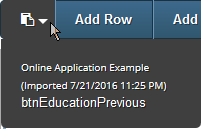
10. Select the question to be pasted into the form. The page refreshes and the question/field is added to the form.
1. Log in to JICS as an Administrator and access EX FormFlow - Forms.
2. Click Manage Forms. The Manage Forms page appears.
3. Click on the form you are working with.
4. Click on the tab you want to work with.
5. Right-click on the question/field you want to remove and select Delete. The confirmation window appears.
6. Click OK. The confirmation window closes and the row is permanently removed.