A Submit button can send your form through the workflow process, a payment process, a custom stored procedure to send the information to EX, a save process to send information to a specific location, an email process that sends the submitter a confirmation email or a combination of these options.
 |
If your school is licensed to use CRM Candidate, the online application template is available and sets up a Submit button for you. To make setting up the Submit button easier, you can create a new online application form and customize the template or copy the Submit button row in the online application form and paste it in your form. |
1. Log in to JICS as an Administrator and access EX FormFlow - Forms.
2. Click on the form you are working with.
3. Click Add Question. The Add Item window appears.
4. In the Unique ID field, enter an identifier for the button.
5. From the Type drop-down pick list, select Button.
6. In the Text field, enter and format the label you want to use to describe the button. For example, Submit or Complete.
7. Text is automatically added to the button.
8. If you are grouping fields, enter the group name in the Group field. Each question being included in the group must have the same group name in this field.
9. If you are using a collection grid:
a. Select the grid you are associating the button with from the Grid drop-down.
b. Select the appropriate Grid Function from the drop-down.
10. Click the Settings tab.
11. The question is automatically added to the left of the form page. Use the Alignment options to move it to the center or right.
12. To adjust how wide or high the button appears, enter the size you want the button in the Width and Height fields. You can use the percentage of 100 or use px, pt values. For example, if you want the button to be small, enter 50% or 50px.
13. Click the Rules tab.
14. Click Add Step.
15. In the first drop-down, select If answer value is and in the corresponding effect field, enter *.
TIP: Because buttons don't give users a choice, this field is always *.
16. In the second drop-down, select Form: Submit.
17. Click Add Step.
18. In the first drop-down, select And.
19. There are several options:
a. To send the submitter through the online payment process, select Payment: User Profile from the first drop-down option and the appropriate payment profile from the second drop-down.
 |
Only the online profiles you have set up are available. See Set Up Payment Profiles for more information. |
b. To send the form through the approval process, select Workflow: Use Approval Track from the drop-down option and the workflow process you want to use from the second drop-down.
 |
Only the workflow approval track you have set up are available. |
c. To
send the submitter a confirmation or notification email, select Email: Send and from the drop-down
option select an email template to be used. To create a new email
template, click the Add icon. To update the existing email template, click the Edit
icon. To update the existing email template, click the Edit icon. See Working with
Email Templates for more information.
icon. See Working with
Email Templates for more information.
d. To show the submitter a message, select Alert: Show message. A blank field appears where you can enter text you want shown in a pop-up notification. This can be useful when you want to keep a user from submitting their form until information has been completed. Example
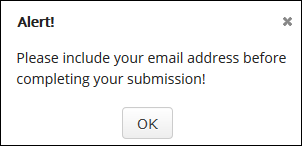
20. Repeat steps 7 - 19 to add as many actions you want to occur when the user clicks the button.
21. Click Save.